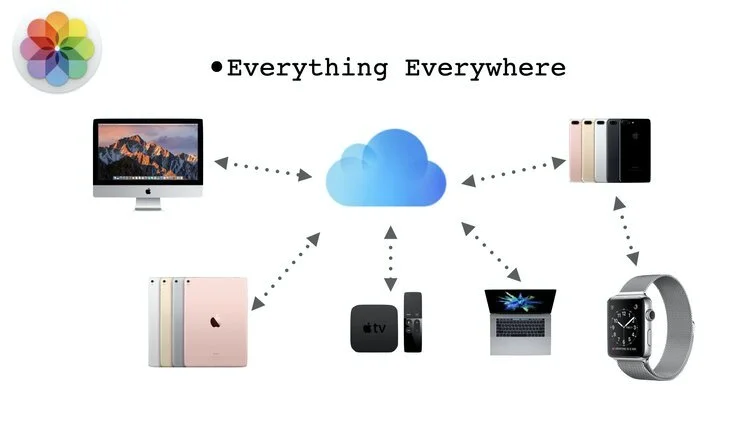Why iCloud Makes Apple Photos Work Like Magic
Understanding iCloud Photo Library
iCloud was the first and arguably the best known of all the popular cloud computer services, but it's also the least understood. Features rival the offerings of Dropbox, Amazon, and Google, but what sets iCloud apart is how it enables and supports the whole Apple ecosystem. iCloud creates a secure digital hub of information storage and distribution to all the devices you have.
Everything everywhere.
iCloud Photo Library is that part of iCloud which makes it possible to take a picture on your iPhone and open it on your Mac or iPad almost at once. Then that edit - color adjustment, crop, filter, or straightening - is synced back to all your other devices so that all of them are the same. It also makes a master collection in the cloud so you can recover it if some device fails or is lost. The next best thing to a backup.
But here's the thing. Back in the day, every device had their own version of your data. Because a change on your computer didn't show up on a different computer. Syncing was a pain. It was hard to get them all consistent. Apple set out to change that and make the data more important than the devices.
Now, if you delete a photo from your iPhone, iCloud deletes it everywhere. If you take a photo or add it from an email, that photo is added everywhere. Because of iCloud Photo Library.
So treat your Apple Photos library as one collection of pictures, no matter what device you are on. Think of it like a bank where you are depositing pictures. If you withdraw some cash/photos from an ATM, it draws down your account everywhere. At another ATM, on your smartphone, with your computer, or on your iPad, you'll see the same thing. Or you can deposit cash/photos and those will pop up in every device too.
So to take advantage of this cool syncing, make sure that your Photos Libraries are connected to iCloud and that you have backup turned on on all your devices.