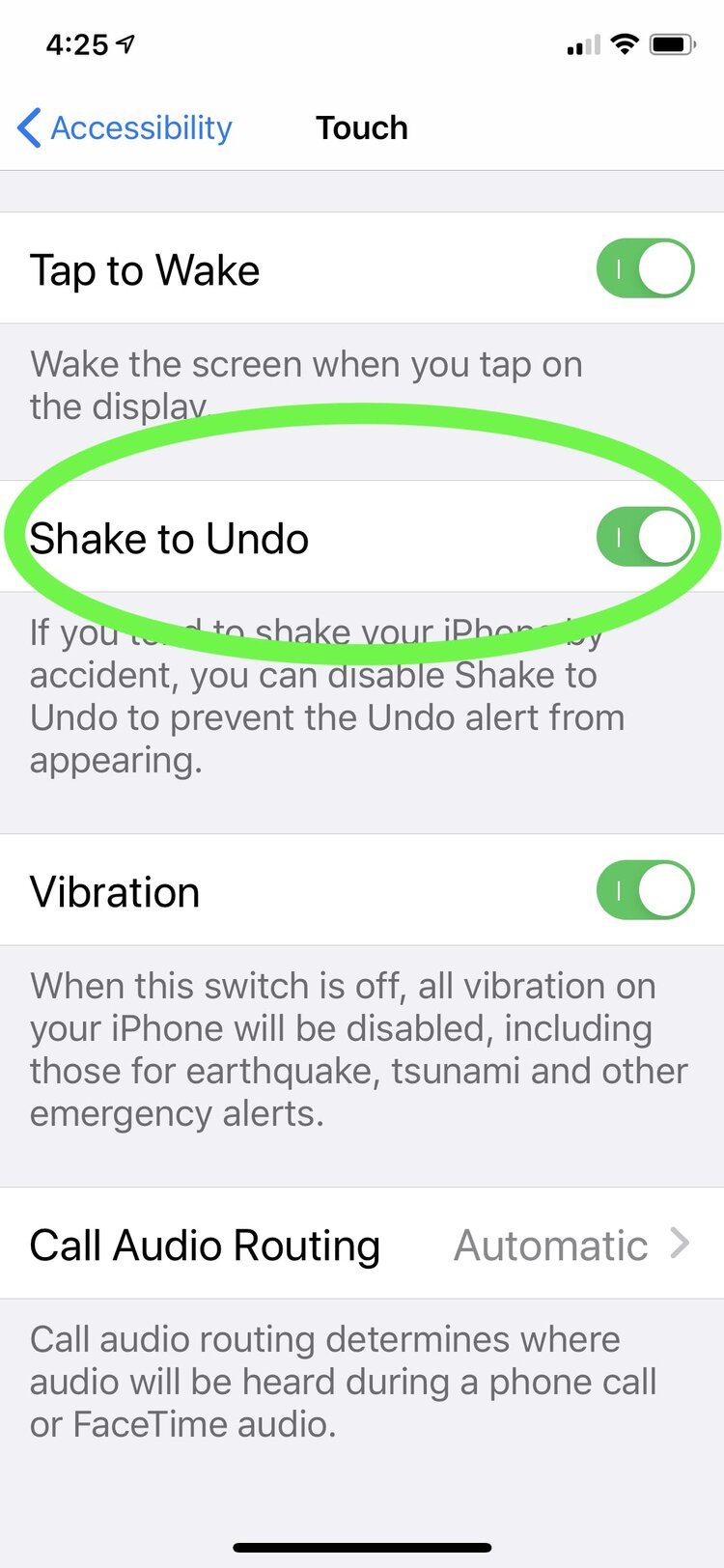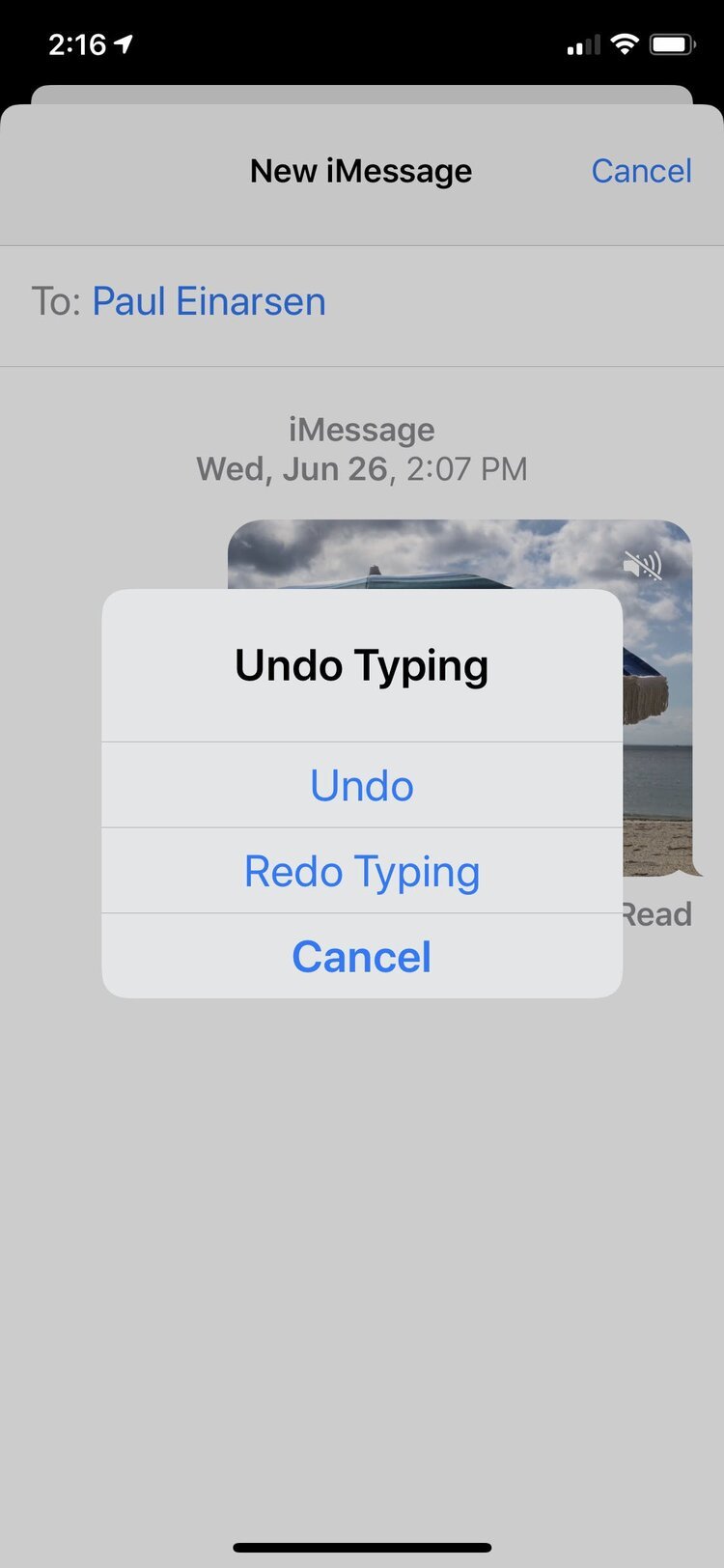How To Undo Text Entries On Your iPhone
Shake It Out!!!
It’s kind of satisfying when your 28 year-old asks you for tech advice. Especially when he's filling out an application for a Master’s program.
Yes, Padawan. you can undo a typing mistake on an iPhone.
It’s easy to screw up a photo caption on Messages or a document when your fingers are about 4 times the size of one key on the iPhone keyboard. Even worse if you’ve shaded a paragraph and accidentally hit “delete.” Or you’re riding in an Uber on old cobblestone streets and your dictation includes an expression of displeasure at the experience. You know?
Well, as luck would have it, you can just shake it out.
The accessibility settings on your iPhone include an option in the Touch section called Shake to Undo that allows you to Undo or Redo text entries just by shaking your iPhone.
First thing is to check in Settings > Accessibiity > Touch and scroll down to "Shake to Undo" and turn it on.
Then, if you want to make a change during typing or accidentally delete something by mistake, you can shake the iPhone and get an Undo/Redo button to fix it.
Choosing Undo takes you back to the last change you made, but you can go back multiple steps as well. Redo adds back the last step you Undid.
Shake it, baby.