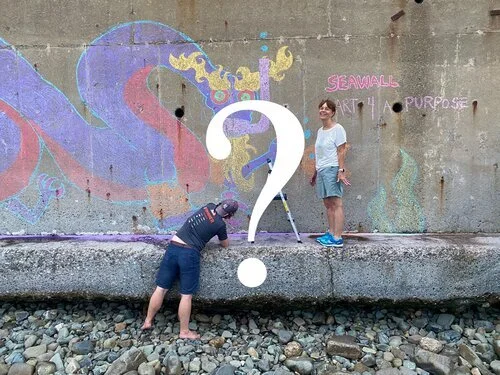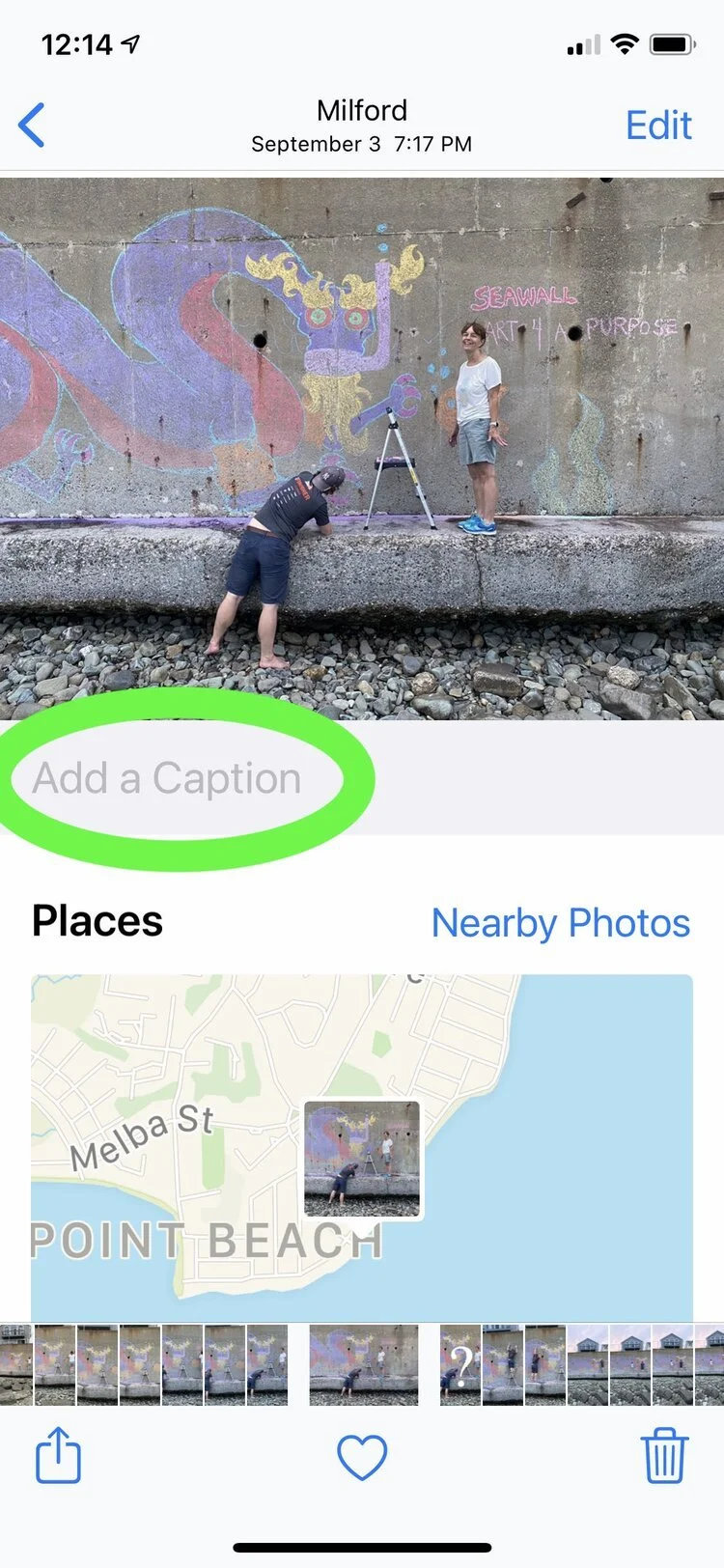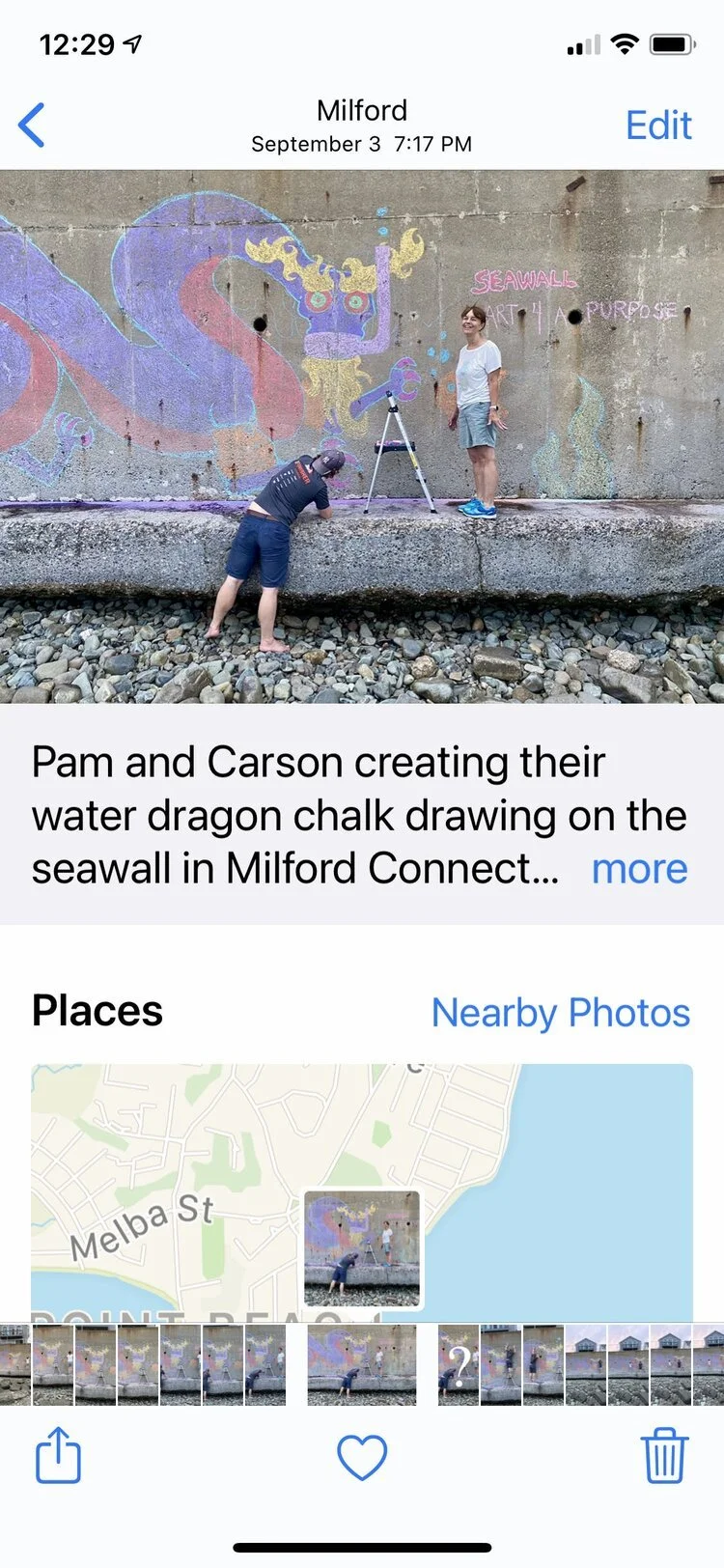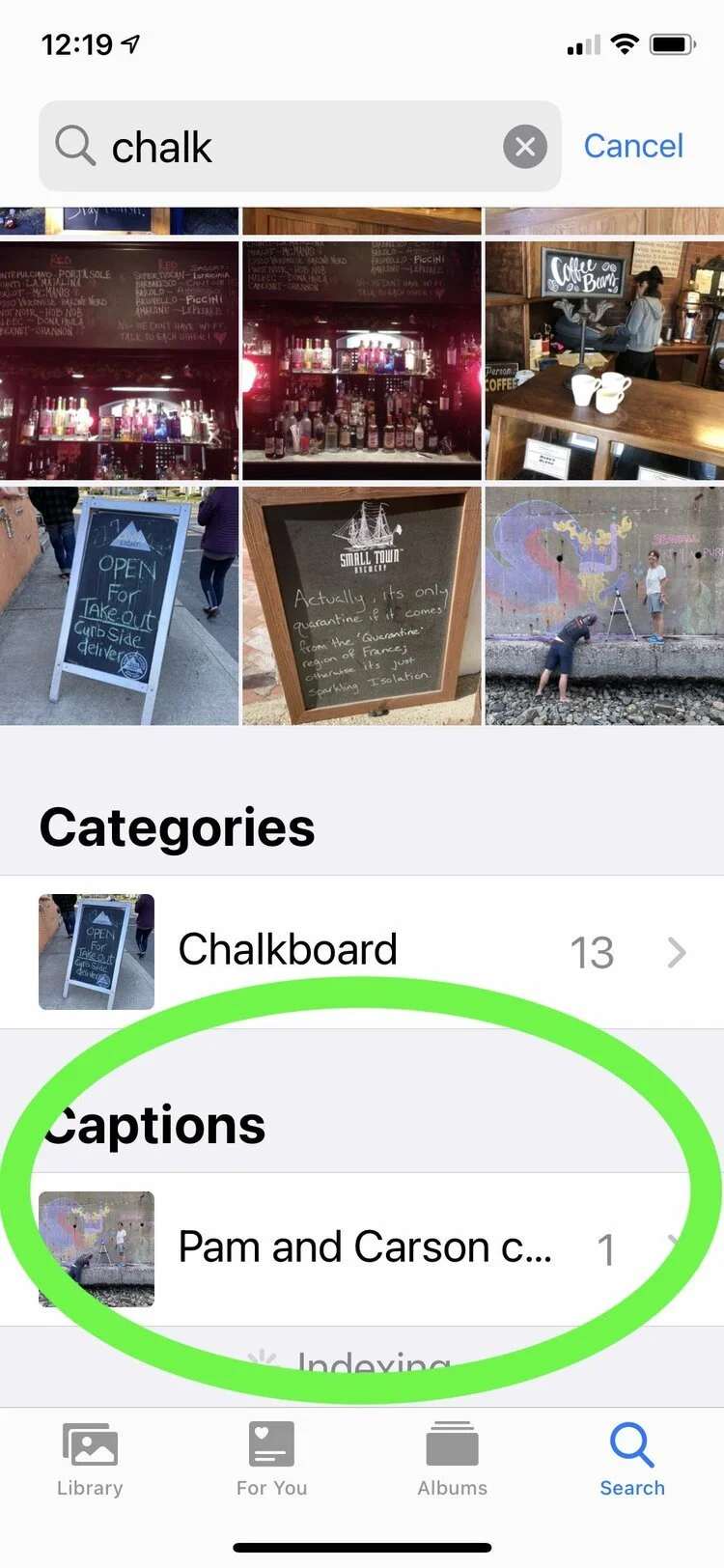How to Add Photo Captions on Your iPhone
Pictures anonymous
Probably the first thing you'll hear about from a professional photo organizer (yes, it's a thing) is that your digital photos need proper digital information. That can be a meaningful file name, the correct date a photo was taken, and one or more keywords, among other things. The information may be part of the image file itself or it may be in the photo browser database and associated with the image so it can be attached when exported and shared.
One of those information fields is for "description" or "caption" and, as luck would have it, the latest iOS upgrade (iOS 14) lets you easily add a description to the image right on your iPhone.
Now, when you view a picture full size in Apple Photos, just slide the photo up a bit and you will expose the "Add A Caption" panel. It's easy to enter a rich description with several words you might search on later. And the sweet trick, of course, is to dictate your caption by tapping the microphone icon below the keyboard.
Finding that photo is just a matter of searching on some unique word from the caption.
Sure enough, "chalk" found the word in my new caption. But on top of that, "chalk" found 13 other pictures which featured chalkboards that Apple Photos recognized on its own. Maybe a new way to search for a restaurant you went to?
Being able to quickly add a description to a photo while it's all fresh in your mind is a terrific addition. You could even use it as a note or reminder about the photo or the whole experience.
Wonder what would happen if I searched for "dragon?"