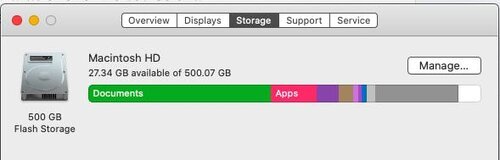How to Clear Out The Clutter and Save Your Mac (Part 2 of 2)
Reclaim Your Space
Yesterday we discussed the possibility that your Mac is actually functioning fine, it's just stuffed.
Fortunately, it's not that hard to fix.
The first thing to do is open the About This Mac dialogue from the Apple Menu and click on Storage to see how your space is being used.
You want at least 10% of the hard drive empty for best performance; 25% if you are editing a lot of photos or video. The Mac uses that space for temporary processing tasks. In this example, there's only about 5% of the space available, so I have to find files I can either delete or copy off to another drive. So I click on the "Manage" button to see my files in more detail.
In the Manage dialogue I can choose the categories of files using the most space and then sort by Size to see which files are the worst. Seeing where the problems are, I can decide what files are unnecessary and either delete them altogether or move them to a different place and delete them from my internal drive.
Turns out I also have 27GB of Podcasts downloaded to my Mac, which is odd because I only listen to Podcasts on my iPhone. These can easily be deleted and downloaded again if I want to hear them on my Mac.
And so on.
So there are 2 big takeaways here.
First, that your computer's hard drive is just like any other container and if we ignore it, we'll eventually fill it up. Like a self-storage locker that's so full we have to remove stuff to get at the boxes way inside, your computer has to do the same. If you keep an aisle free, everything works better.
Also, when you do order that shiny new Mac, don't skimp on the storage in the first place. It's tempting to save money by going for the smallest storage option, but over the long life of a Mac, you'll almost certainly fill it up. Whatever amount of space you're using now, get twice as much or 1TB, whichever is greater. The exception is an iMac or MacMini where you can easily plug in external hard drives to add storage as needed, but that introduces more file management tasks, so it's a tradeoff.
All of this goes to us as photographers. Don't get stuck being unable to import and edit all the great photos you're taking and enjoying. Do a little cleanup and you won't be caught buying a new Mac before you really need to.