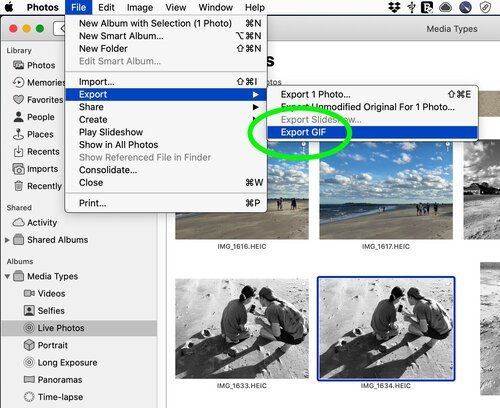How To Animate Your Live Photos in an Email
It aint the meat,
it's the motion . . .
– Maria Muldaur
If ever there was a case for motion, it's email. Email can be boring. Text kind of sits on the page, hoping you'll connect. It's tough to format and impossible to predict how the message will look in someone else's mailbox. A good picture can add interest, but what really stands out is movement.
Sadly, video doesn't work for email. You can link to a video, but it won't launch without clicking and going somewhere else, so there has to be some buy in by the reader to get there.
One thing that will add some motion in emails, though, are Animated GIF's. They're simple motion graphics that are small, self-running and play automatically in most emails and messages. And you can make one from a Live Photo on your Mac.
Here's the trick.
Live Photo is basically a photo wrapped in a 3 second video. When you select a Live Photo and open to Edit, you get the option to Loop it into a video.
Then, in Photos, select the Looped Live Photo and choose File > Export > Export GIF from the menu. Save it to your desktop or other location and then send it as an embedded image or attachment on your email or message. You can also post an Animated GIF to Facebook and Instagram and get the same effect.
One tip. For a nice Looped effect you want to take a Live Photo of some repetitive action like a flag or waves where it's not obvious at the break. People will love how the motion just seems to go on and on and on and on.
Oh. In case you're wondering, this is a Mac only trick. The Animated GIF export is not an option on the iPhone, which saves Live Photos to an actual video.
But that's a tip for another post.