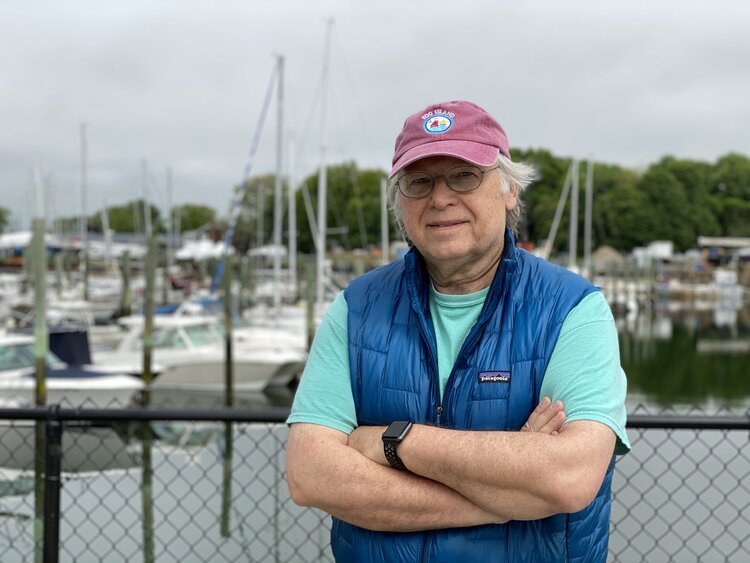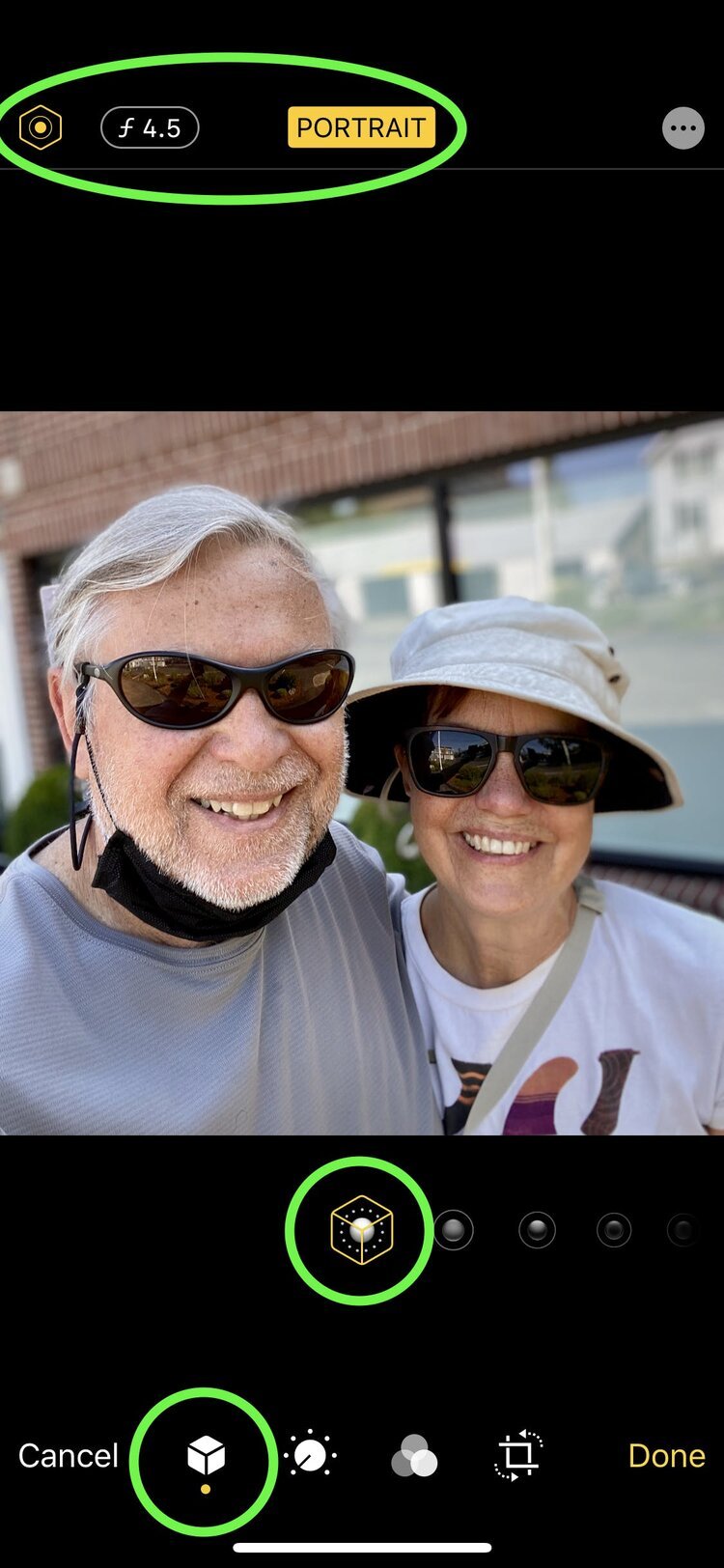Get Creative With Portrait Mode
Get creative with Portrait Mode
When you see a portrait that looks “professional,” chances are you’re reacting to the depth of field effect commonly seen with high-quality lenses on pro cameras.
The depth of field effect is a function of the lens at certain settings and distances. When the photographer focuses on a certain point - say the eyes of a model - the lens’s depth of field makes everything in the scene that’s nearer or farther away somewhat blurred. By adjusting the lens, a photographer can make that difference more or less extreme and have the model stand out by keeping them sharp against an out of focus background.
The iPhone can’t offer that same depth of field effect naturally, but by using some digital magic, Apple has created a way to simulate the effect and give you the same tools as a portrait photographer.
Because the iPhone “sees” depth/distance, the Camera App can map and isolate the person/face/object in relation to the rest of the image. In Portrait Mode, the Camera then applies a blur to everything except the subject, just like the lens of “real” camera.
It gets even better.
Because the effect is created digitally, you can adjust the amount of blur in your Portrait photo in editing. As long as the picture was taken with Portrait Mode turned on, either as a back camera shot or as a selfie, you can change the effect to get creative.
Standard Selfie without Portait Mode on
Here's a selfie I took while out on a morning walk. Just one of those beautiful days/celebrate the moment kind of things. If we'd had the Eiffel Tower behind us, then I wouldn't change a thing. But as it happened, I was so dazzled by Pam's smile that I didn't notice the window reflection of the auto repair shop in the brick office building behind us.
Standard f4.5 Portrait Effect
Fortunately, I had Portrait Mode turned on when I took the shot and I got the standard result; a slightly blurred background at the medium setting. Enough to make us stand out against the building background, but not really enough to hide the auto shop motif.
Full f1.4 Portrait Effect
But I could fix that by touching the f-stop button at the top to bring up the slider adjustment below the picture and let me blur the background even more by scrolling it to the right. Voila!
Adjusting the background is a matter of taste, of course. Many selfies and normal portraits benefit from the inclusion of a background environment. You may find that you want to keep just enough of a blur to separate the people from the background but not so much that you can't appreciate where they are. In that case, you can still use Portrait Mode to take the shot and then reduce the blur.
The slider scale mimics the f-stops on a lens, and goes from 1.4 (most blur) to 16 (almost no blur), with 4.5 being the default middle amount.
Portrait Mode is a fun tool and a handy way to add a creative spin to your pictures.